
eXposer can output your animation in the commonly used AVI or QuickTime file format. This process is called rendering. In the Render Settings dialog you can change the parameters for creating those files.
The Render Settings window looks a bit stuffed at first, but isn't all that complicated once you get the hang of it.
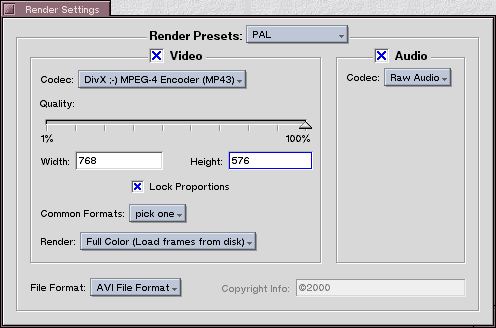
The basic idea behind the global Render Settings window is for you to be able to create render presets for your output movies. For example you can create a default Mac setting. You would first create a new preset using the Render Presets popup menu. This preset will then store all values in the controls of the Render Settings window. For Macs, setting the File Format to QuickTime and the Codec to Cinepac will be the best option.
Generally, the dialog is split into settings for the video and sound track of the rendered media file. You can turn the creation of each track on or off. If you use no video track, you have additional File Format options. You could render a WAV file for example, if you only want the audio track. For each change you make to the controls, eXposer will check for you, if anything changes in ways of formats or encoders that become (un)available. For example, the DV encoder is only available at a resolution of 720x576 or 720x480. As you can see, some encoders are limited to what resolutions they can handle. At the bottom, you will find a list of what each encoder for BeOS supports at the time of writing this document.
The Quality slider lets you weight quality against the size of the resulting file. The Common Formats popup is only there as a convenience for choosing some common resolutions. It only fills in the Width and Height controls for you. The Render popup lets you choose, if you want to use the orignally captured pictures that you have on disk for the rendering, or if you just want to render the preview.
One thing to note: The active render preset (the currently chosen one) will be used for all open x-sheets. This is a design decision, that was made for several reasons, one being a potential problem that might arise, when transfering an x-sheet file to another computer, that has a different set of encoders installed.
Some example resolutions the BeOS encoders support:
| DivX ;-) | Any |
| DV |
720x480 720x576 |
| Cinepak | Any |
| Indeo5 |
160x120 240x180 320x240 400x300 640x480 384x288 768x576 ... |
| Indeo5 Realtime |
160x120 240x180 320x240 400x300 640x480 |
| Photo-JPEG | Any |
Tips
For the smallest possible file size, use the DivX ;-) encoder.
For Windows machines, use AVIs in combination with the Indeo5 encoder whenever possible. For MacOS, use QuickTime and the Cinepak encoder. These combinations have proven to be most widely accepted.
Keep in mind, that in BeOS you can combine file formats and encoders that confuse other operating systems.